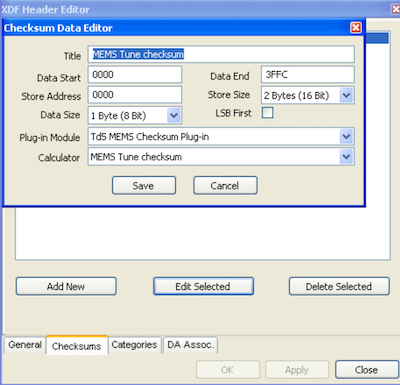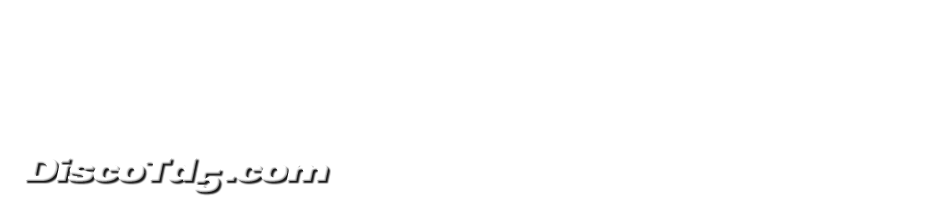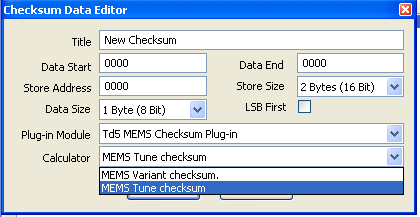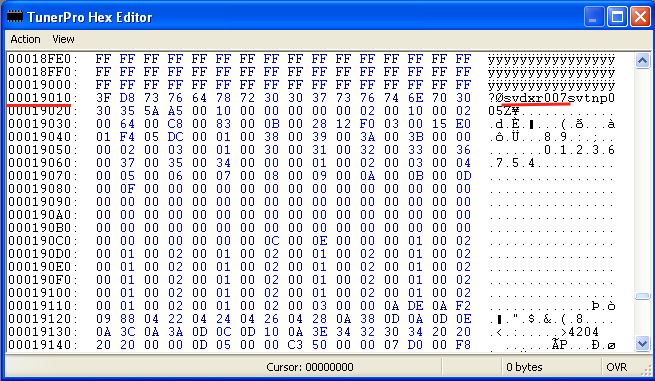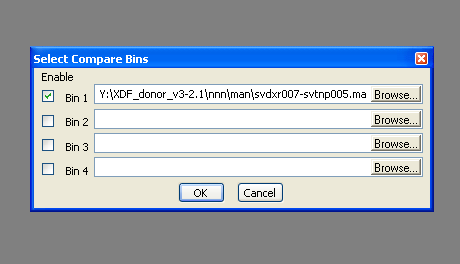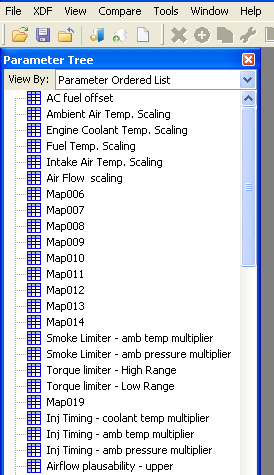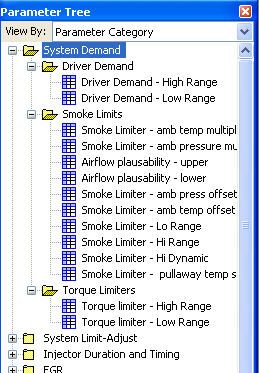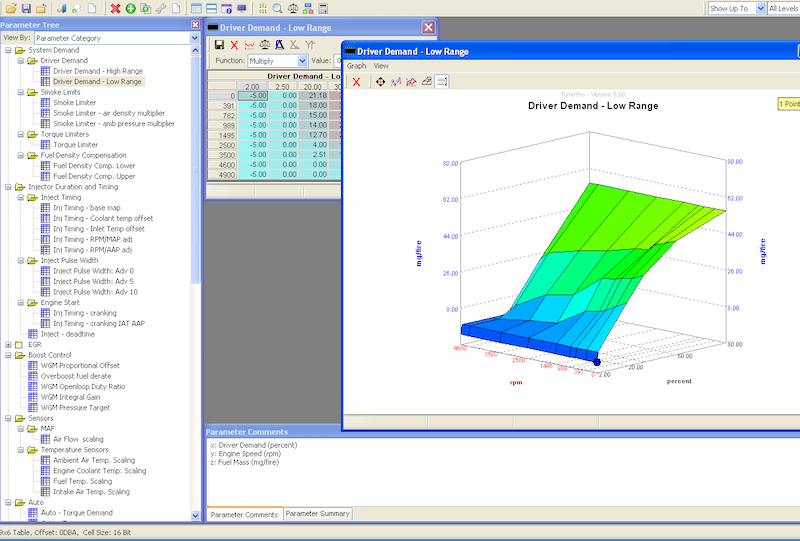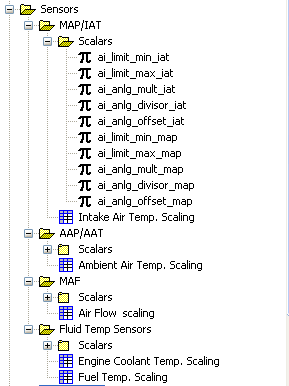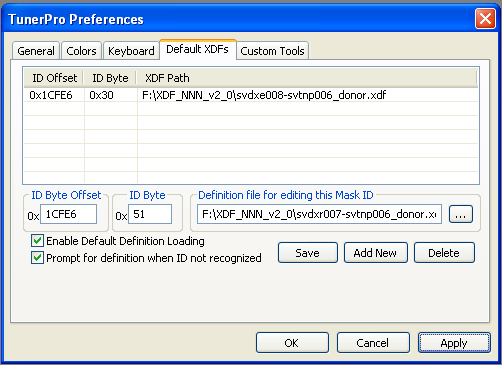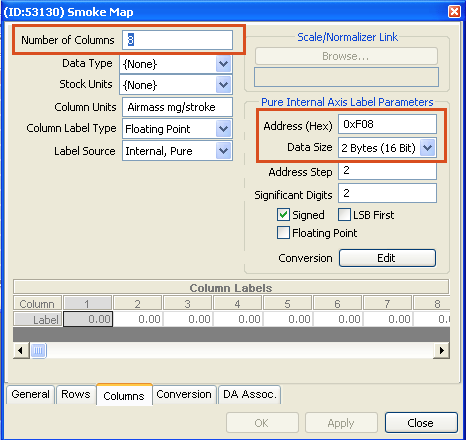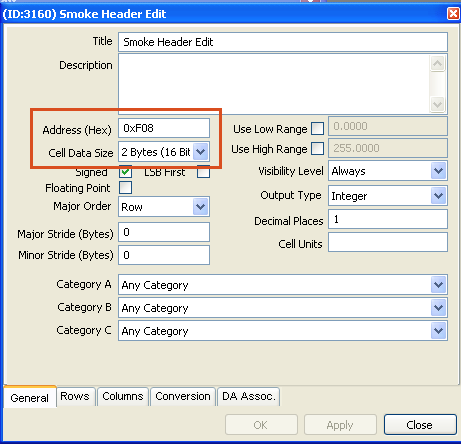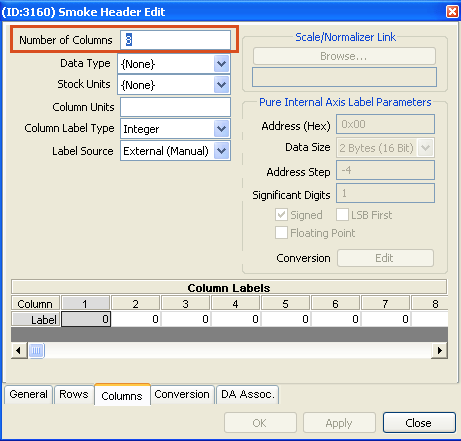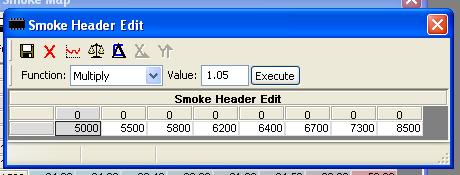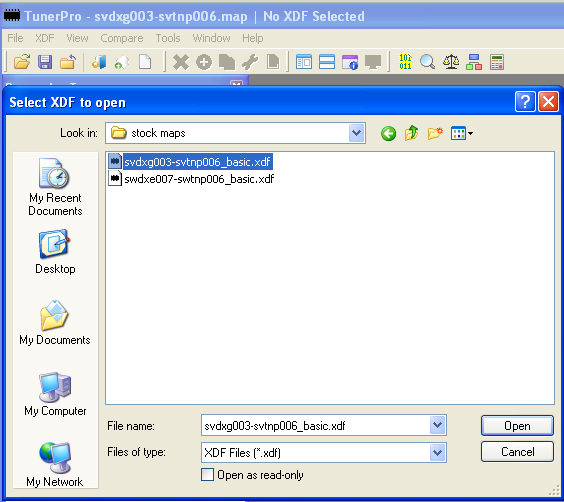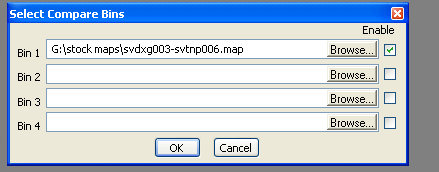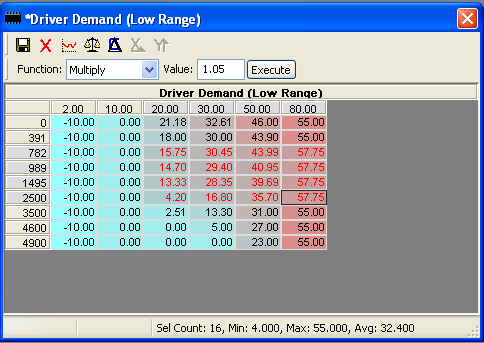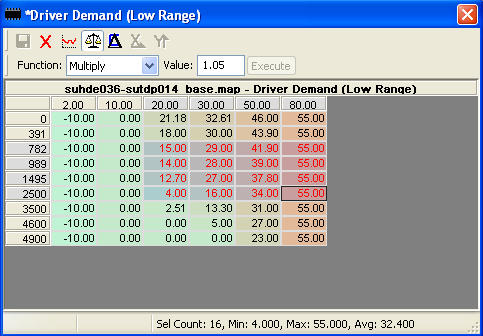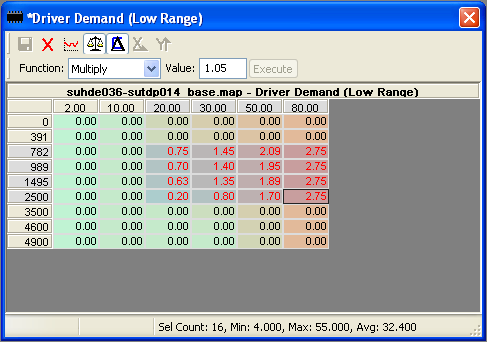This was originally planned as an v2.2 update to the Donor XDFs.
I decided the change of filenames and change to 1.60 XDF spec required a bump to 3.0.
XDF naming convention
The naming of previous versions of the XDF’s included both fuel map and variant identifiers.
When there are two variants with the same fuel map the only difference in the fuel map is the name of the variant in fuel map header. For editing purposes this means the required XDF is identical.
To eliminate this duplication the v3.0 XDF’s drop the variant name.
Valid Gear Ratio
The ECU uses engine speed and road speed to determine the currently gear selected.
Manual maps specifically check that the current gear ratio is within +/- 12% of the value defined in the Valid Gear Ratio scalars. If the calculated ratio is outside this range Cruise Control is disabled.
This appears to be the root cause of Cruise Control not functioning on manuals when transfer case ratio swap and tyre sizes are changed by a significant amount.
Fortunately it’s pretty straightforward to determine the value required using the formula:
$$\frac{RoadSpeed \times 1000}{RPM} = gearRatio$$
Verification of formula
To validate the scalar values we can estimate the road speed using the RAVE specifications for top gear, high range in a D2 Td5 Manual.
First calculate the rolling circumference for a 235/70 16 stock wheel.
Section Height:
$$235 \times .70 = 164.5mm$$
Rim diameter:
$$16 \times 25.4 = 406.5mm$$
Rolling circumference:
$$164.5 \times 2 + 406.5 \times \pi = 2310mm = 2.310m$$
Then calculate the speed at 2000rpm.
Speed from gear and rpm:
$$\frac{RPM}{(GearRatio \times TransferRatio \times FinalRatio)}\times RollingCirc\times \frac{60}{1000} = speed kph$$
Discovery 2 Td5 Manual, stock top gear:
$$\frac{2000}{0.770 \times 1.211 \times 3.538} \times 2.310 \times 0.06 = 84.02kph$$
Based on the estimated road speed of 84kph at 2000rpm, we can now calculate the kph/rpm value.
Gear ratio kph/rpm:
$$\frac{84.02 \times 1000}{2000} = 42.01$$
The scalar value used in the stock map for 5th gear is 40.50.
So there seems to be variation between scalar and calculated ratio in each gear:
| Gear |
Calc GR |
Stock GR |
Error |
| 1st |
8.76 |
8.00 |
+9.50% |
| 2nd |
15.17 |
14.10 |
+7.58% |
| 3rd |
23.16 |
22.00 |
+5.27% |
| 4th |
32.35 |
30.60 |
+5.72% |
| 5th |
42.01 |
40.50 |
+3.70% |
I'm not entirely sure of the reason for this discrepancy but keep in mind that the gear ratio has a +/-12% tolerance.
I personally wouldn't calculate these values from ratios and tyre dimensions for real world use.
The easiest way to find the correct ratio will be to make a note of RPM and road speed in the gears where you use cruise control.
Ratio0 is reverse, Ratio5 is 5th gear.
Patchers
The MAF and AAP patchers are included in the release.
The AAP patcher has been updated to avoid the previous situation where a stock EU3 map would show as "patched".
In this version the standard map always displays as "unpatched".
So for 10P maps the 3 wire AAP setting is "unpatched", and on 15P maps the 4 wire AAP setting is "unpatched".
Applying patches is not entirely obvious:
- click the "Apply Patch" button
- click the "Apply" button at the bottom the dialog
- save the map file from the file menu or save icon
The patches contain the original base data so map can be restored to original settings.
15P Limiters
There are two new limiters for the EU3/15P maps.
I suspect one or both of these are causing problems for most people running big tunes and/or high boost.
These will need posts to explain what the limiters are doing and what you need to consider before touching them.
I'll try to get these done over the coming couple of weeks.
Other stuff
Because this release is built on some significant changes - moving from MATLAB and CSV, to Python and SQLite 3 - there is potential for errors to have crept in. I've spent a fair bit of time trying to ensure there is nothing obvious.
However after working on the code and data for the last week I'm sure I have missed obvious things.
Please let me know if you find any issues and I'll rectify for the next update.